Step-by-step proxy setting on Android
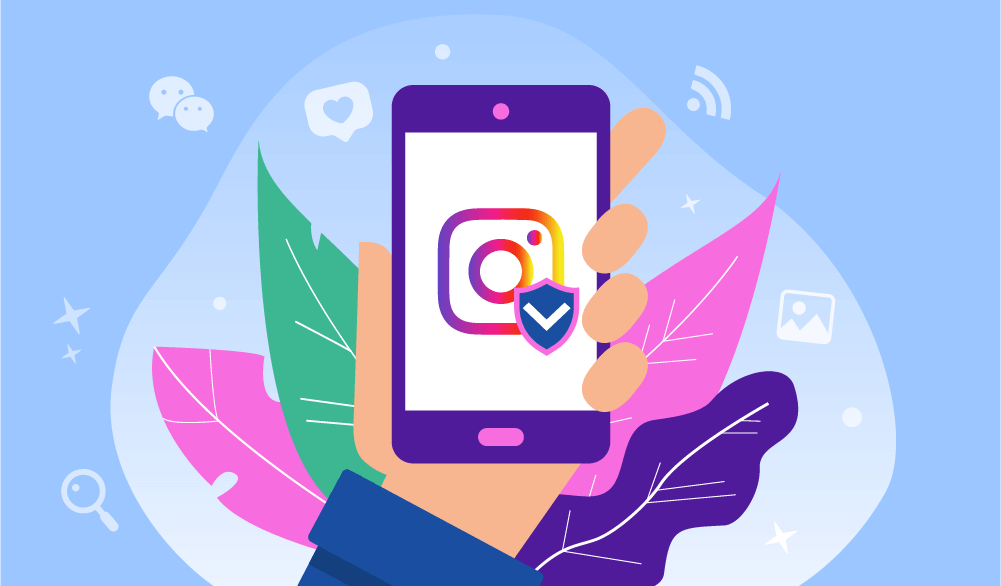
Step-by-step proxy setting on Android
Follow the steps below to configure the proxy server on your Android device. This instruction uses the version of Android 7.0.1, but for other launchers and versions of Android, the instruction will be similar.
Step-by-step proxy setting on Android
- Open the main menu/desktop and select “Settings”;
- In the settings menu, click the Wi-Fi tab. You must be connected to a Wi-Fi network, proxies will not work with your operator’s mobile Internet.;

- Click on the connected Wi-Fi network. If you have not connected to any Wi-Fi network yet, do this by clicking on the toggle switch.;
- In the opened network properties, click on the “Proxy” tab. If there is none, click on “Edit / Change Network”

- In the opened window, click “Manual.” If there is no such tab, click on the “Advanced Settings” checkbox and also in the “Proxies” column, click “Manual”.;

- In the window, enter the IP proxy and port number;

- Open any browser, in this case, Google Chrome is used, and when prompted for data input, enter the username and password of the proxy in the corresponding lines. After we press the enter/join/connect.;
- After we can check whether our IP has changed. This can be done on sites such as whoer.net.
Second proxy configuration option on OneUI, Android 6.0 version
- In the settings menu, click the Wi-Fi tab. You must be connected to a Wi-Fi network, proxies will not work with your operator’s mobile Internet;
- Click on the connected Wi-Fi network;
- In the opened window, click “Manage settings …”;
- Click on “Show advanced settings”, “Proxy” and then “Manual”;
- In the window, enter the proxy and port number;
- Scroll down. You can enter exception sites here. After entering all the necessary information, click “Save.”;
- Go into any browser and after the requirement to enter data pop-up, enter the username and password of the proxy server.
A connected proxy on the Android operating system in some cases may require disabling. There are two ways to do this: directly or through an installed program. The second option greatly simplifies this procedure.
Guide for disabling proxies on Android
If the connection to the proxy server was through software, there should not be any problems with disconnection: everything is disabled in one click or by uninstalling the program. Further, simpler and more accessible recommendations are presented according to the use of the ProxyDroid application installed on Android:
- In the system settings, go to the “Wi-Fi” section, find the network to which you connected, and disable additional settings:

- In the “Address” and “Port” fields, delete the entered data. The item “Proxy server type” should be converted to “no”:

After such a simple procedure, proxies on Android will be disabled.
it is important to remember, an active proxy is the security of the smartphone, confidentiality, for accessing sites of interest.
reconnecting the proxy server is simply necessary.
Was this article useful? Share it with your friends:
Thanks for review
Your comment has been submitted and will be displayed after approval.Login
Login | SignUpSimilar Posts

In the dynamic digital marketing landscape, new platforms continuously emerge, offering innovativ...
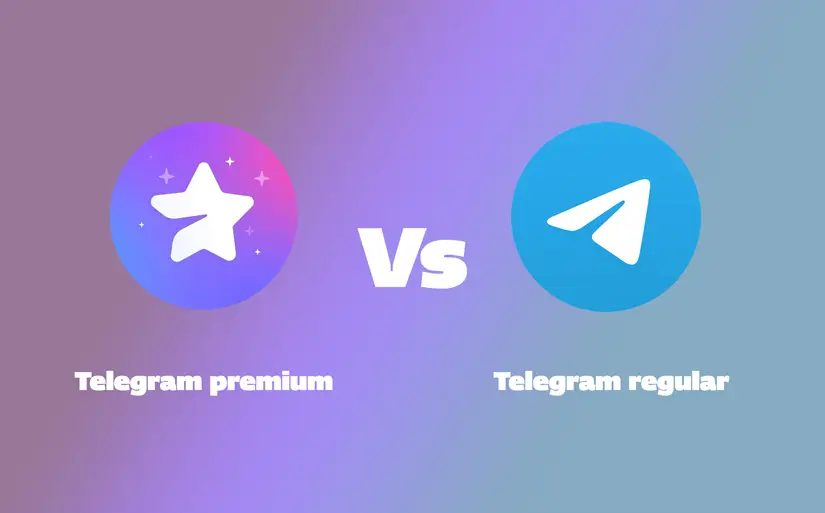
Have you ever wondered what sets Telegram Premium apart from Telegram Regular? With the rise of m...
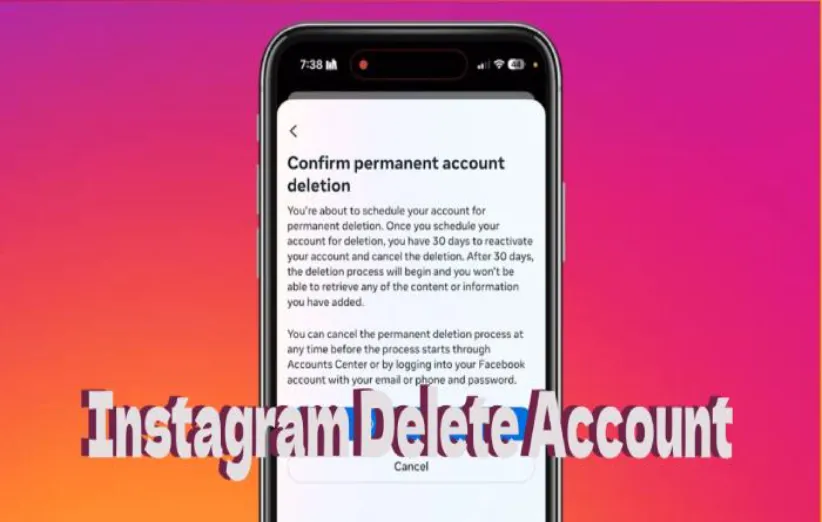
Many of us use Instagram in our daily lives. But after a while, some may need to take a break. Wh...
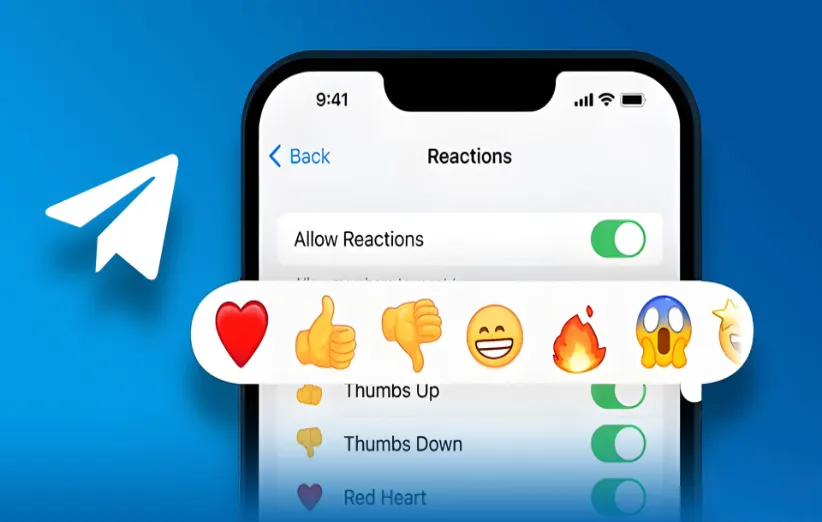
Using Telegram Reactions is the easiest way to respond to a message when typing is not needed or ...

When you use Instagram, you can see many interesting videos you might want to see again. One of t...
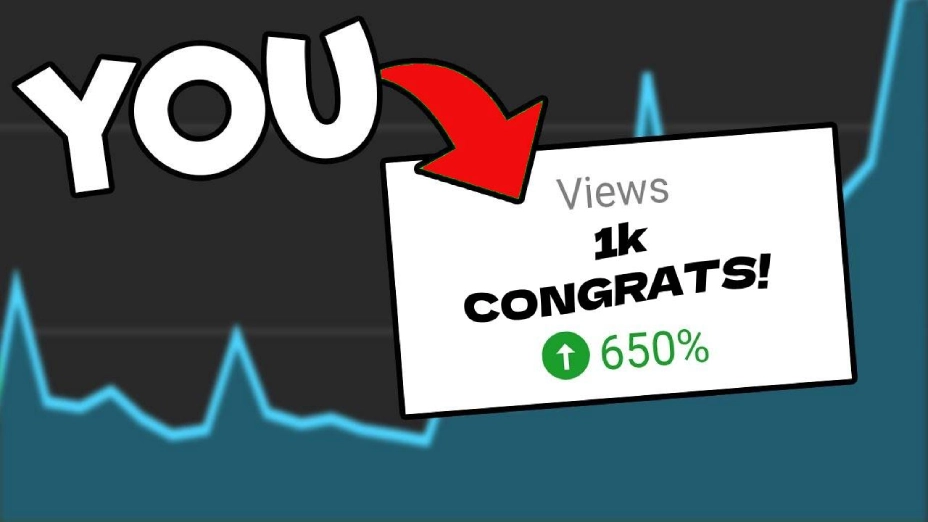
Now that your rivals are developing their YouTube channel, you shall not stay in the shadows! Hav...
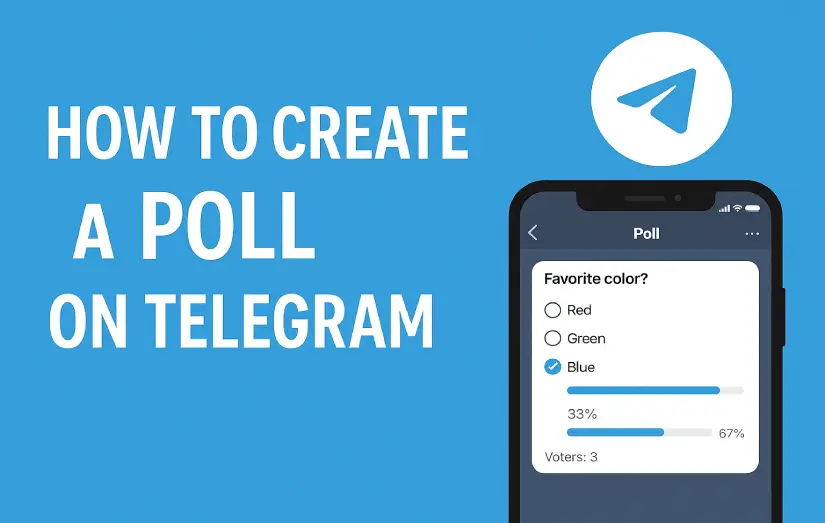
Running a poll in a Telegram group or channel can be highly beneficial in various situations. For...
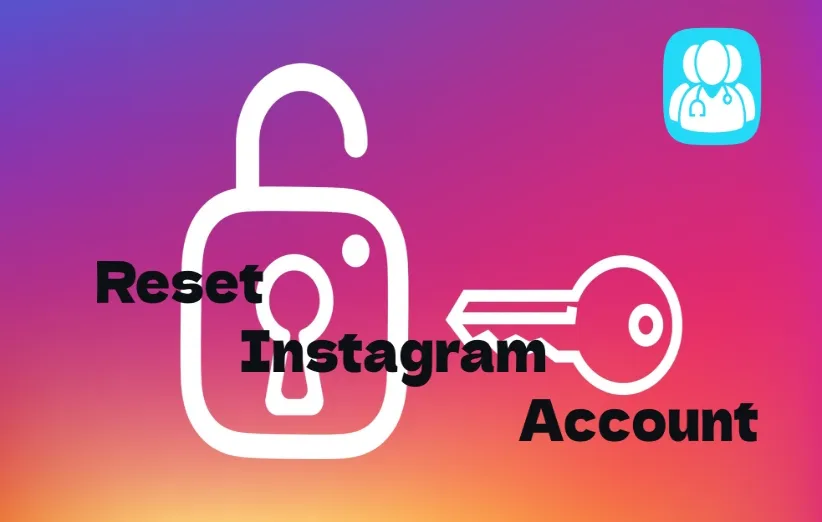
If you lose your password, you won’t be able to access your IG account. However, you can ea...
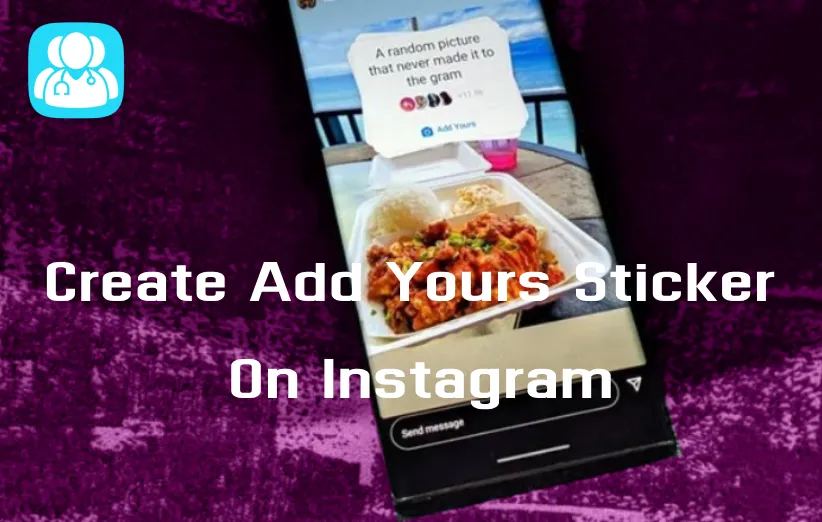
In today's world of social media, trends are everything! If you are using platforms such as ...
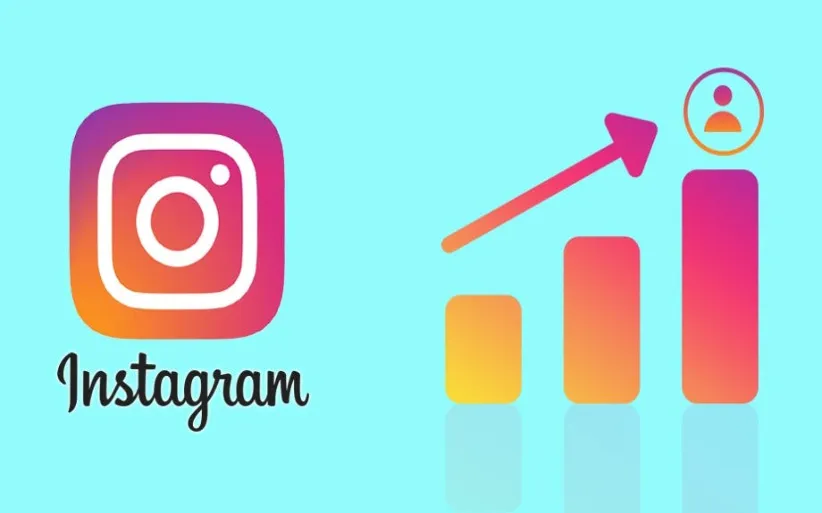
No one thought checking Instagram could become a daily habit like washing your face and brushing ...